uiautomator2使用教程
appium 响应速度太慢的问题经常被人所诟病,uiautomator2是一个更快的替代方案。
安装 uiautomator2
https://github.com/openatx/uiautomator2
- Android版本 4.4+
- Python 3.8+
1、安装UIAutomator2,用于安卓设备的驱动程序。
先准备一台(不要两台)开启了开发者选项的安卓手机,连接上电脑,确保执行adb devices可以看到连接上的设备。
2、初始化uiautomator2
$SERIAL 就是连接设备的序列号,可以通过 adb devices 查看。
3、基本使用
这时看到类似下面的输出,就可以正式开始用我们这个库了。因为这个库功能太多,后面还有很多的内容,需要慢慢去看Bash
4、快速参考
{'currentPackageName': 'com.android.launcher', 'displayHeight': 1920, 'displayRotation': 0, 'displaySizeDpX': 360, 'displaySizeDpY': 640, 'displayWidth': 1080, 'productName': 'odin', 'screenOn': True, 'sdkInt': 29, 'naturalOrientation': True}
Python
import uiautomator2 as u2
d = u2.connect("--serial-here--") # 只有一个设备也可以省略参数
d = u2.connect() # 一个设备时, read env-var ANDROID_SERIAL
d.app_current() # 获取前台应用 packageName, activity
d.app_start("io.appium.android.apis") # 启动应用
d.app_start("io.appium.android.apis", stop=True) # 启动应用前停止应用
d.app_stop("io.appium.android.apis") # 停止应用
app = d.session("io.appium.android.apis") # 启动应用并获取session
# session的用途是操作的同时监控应用是否闪退,当闪退时操作,会抛出SessionBrokenError
app.click(10, 20) # 坐标点击
# 无session状态下操作
d.click(10, 20) # 坐标点击
d.swipe(10, 20, 80, 90) # 从(10, 20)滑动到(80, 90)
d.swipe_ext("right") # 整个屏幕右滑动
d.swipe_ext("right", scale=0.9) # 屏幕右滑,滑动距离为屏幕宽度的90%
d.press("back") # 模拟点击返回键
d.press("home") # 模拟Home键
d.send_keys("hello world") # 模拟输入,需要光标已经在输入框中才可以
d.clear_text() # 清空输入框
# 元素操作
d.xpath("立即开户").wait() # 等待元素,最长等10s(默认)
d.xpath("立即开户").wait(timeout=10) # 修改默认等待时间
# 常用配置
d.settings['wait_timeout'] = 20 # 控件查找默认等待时间(默认20s)
# xpath操作
d.xpath("立即开户").click() # 包含查找等待+点击操作,匹配text或者description等于立即开户的按钮
d.xpath("//*[@text='私人FM']/../android.widget.ImageView").click()
for el in d.xpath('//android.widget.EditText').all():
print("rect:", el.rect) # output tuple: (left_x, top_y, width, height)
print("bounds:", el.bounds) # output tuple: (left, top, right, bottom)
print("center:", el.center())
el.click() # click operation
print(el.elem) # 输出lxml解析出来的Node
# 监控弹窗(在线程中监控)
d.watcher.when("跳过").click()
d.watcher.start()
更多用法:https://github.com/openatx/uiautomator2/blob/master/README.md
uiauto.dev 帮助你快速编写 AppUI 自动化脚本(UI Inspector)
它由网页端+客户端组成的 UI Inspector 元素定位器。
- 支持Android和iOS
- 支持鼠标选择控件查看属性,控件树辅助精确定位,生成选择器
- 支持找色功能,方向键微调坐标,获取RGB、HSB
安装与启动:
uiauto.dev 正常启动后,刷新网页即可。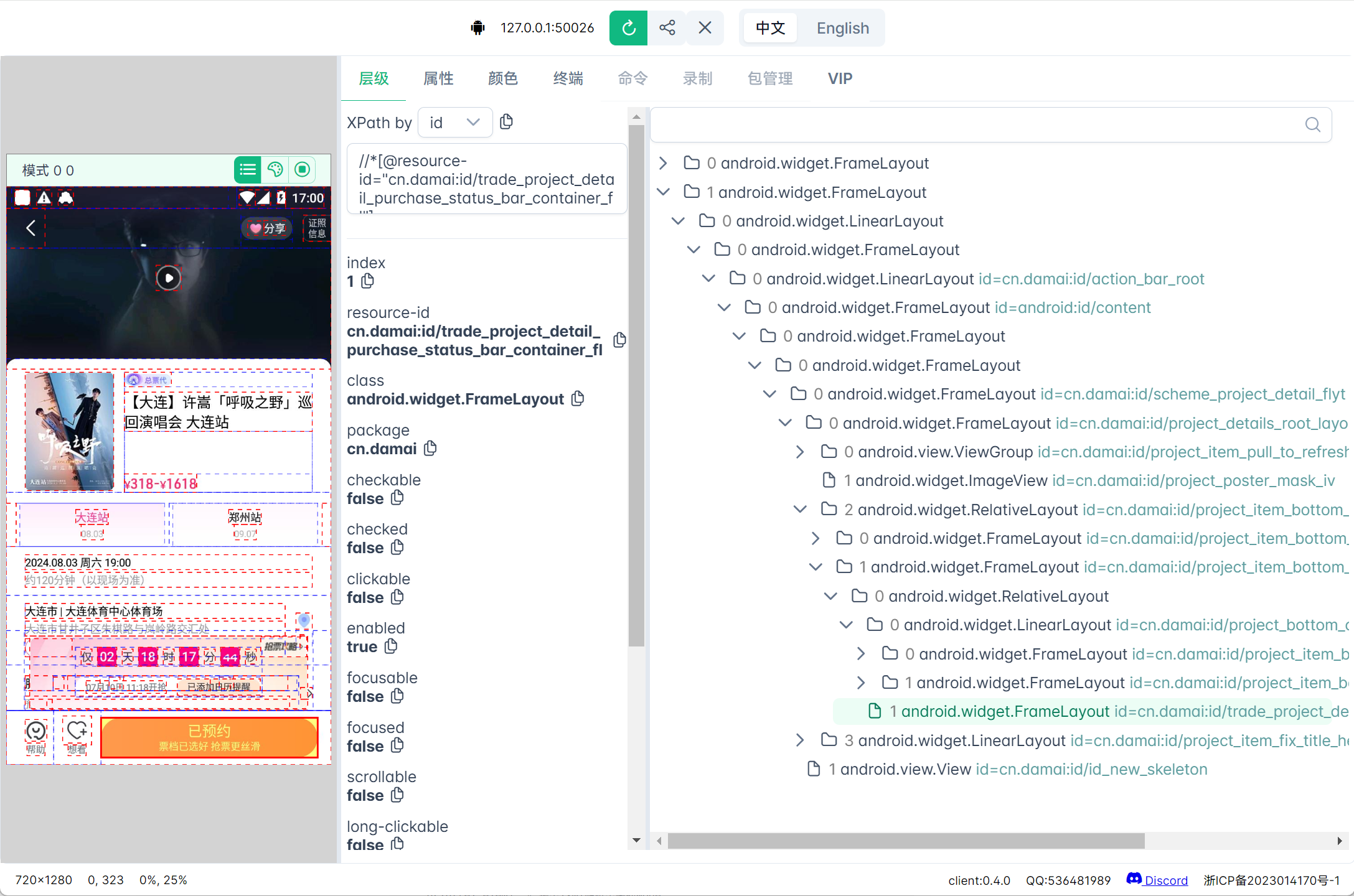
这是一个开源项目,demo 可以在: https://uiauto.devsleep.com/demo/12345
另:weditor 已经被废弃,不再维护,不要给自己找麻烦。